Introduction
This guide will demonstrate how you can install Wingman on various platforms in a few simple steps.
Wingman comes as a standalone binary and does not require any installation except for activating your license. Additionally every license can be activated twice and renewed indefinitely.
Installation
Download your license and binary from the dashboard after you have setup your account and claimed your free trial. Then proceed with the instructions matching your operating system.
The license file and binary are assumed to be located in the same folder. Even though everything should work out-of-the-box in most cases, some commands might require minor tweaking for them to work.
Linux
cat license | ./wingman_linux_amd64
Alternatively you can run the program and paste the license manually:
root@tf-srv-suspicious-pascal:/tmp# ./wingman_linux_amd64
[INFO] Enter license:
MacOS
cat license | ./wingman_darwin_amd64
Alternatively you can run the program and paste the license manually:
root@tf-srv-suspicious-pascal:/tmp# ./wingman_darwin_amd64
[INFO] Enter license:
Depending on the system’s preferences, some users might get their process killed and an error message:
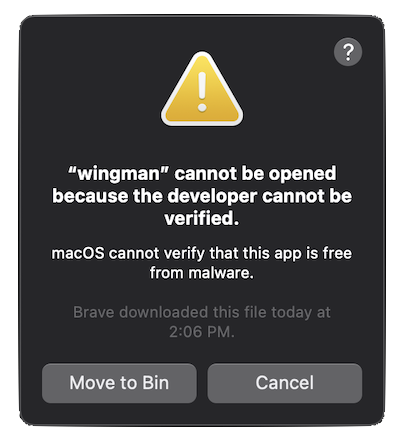
Apple does this as a security measure to prevent malicious applications from running on the machine. You can go to Security & Privacy in settings to resolve the issue.
Windows
Using Windows PowerShell:
Write-Output (cat 'license') | .\wingman_windows_amd64.exe
Success
[INFO] Successfully activated license!
Congratulations! You’re completely finished and can now make full use of the application. Wingman will renew itself automatically when necessary.
Errors
[FATAL] Err while activating license: ...
Any failed activations will be met with an error message describing the issue. Don’t hesitate to contact us if the issue persists.
Chrome
This is optional, but some features require Chrome in order to function. Follow the instructions provided by Google